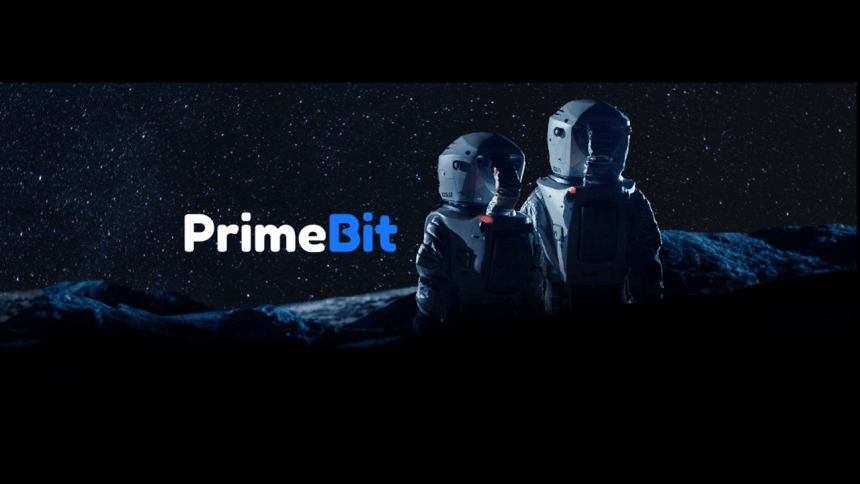PrimeBit is a P2P cryptocurrency contracts exchange that’s growing in popularity. PrimeBit has three killer features. First, it offers users unlimited profit (multiplied by leverage if necessary) with a capped risk of loss. Second, it’s the easiest and most intuitive way to trade cryptocurrency contracts.
Finally, the platform offers the best mobile trading app. The new PrimeBit WebTrader works perfectly on every device. No need to install any software. You can plan your trading strategy on your laptop or desktop browser. Later, you can execute the plan-making orders from anywhere in the world wirelessly with your smartphone.
On the mobile device, you can perform the same tasks as on the big screen. Here’s how it works.
How to trade with your mobile device
To make things easier, we divided PrimeBit WebTrader into three sections.
The first view gives you an insight into the historic prices of a particular contract (1), as well as your Open Orders and Pending Orders status.
Once you know whether there’s an opportunity in buying or selling the cryptocurrency contract, you can check the offers placed by other PrimeBit users.
Scrolling down you can check the market depth and the Order book. These are pending orders waiting to be filled. The most attractive prices are in the center of the Order book. The numbers in red (1) are SELL offers, so the lower the price the more attractive the offer for a buyer. The numbers in green (2) are BUY offers, and here the higher the price the better the offer for a seller.
While the first column shows the price, the second shows the number of contracts, and the third the value of an order.
Once you tap any order in the Order book, it appears in the New order window. You can scroll further down to see the values.
In this case, you can match the “Limit” order by tapping the BUY button for sell offers (red) from the Order book or by tapping the SELL button for buy offers (green) in the Order book. You switch the order sides SELL/BUY with the toggle switch button.
You can see your Open Orders in the first view we discussed above.
You don’t have to match the offer from the Order book. You can ask for a better price (lower for BUY and higher for SELL). In this case, your “Buy limit” order will appear in the “Order book” of all the PrimeBit users, and also will be visible for you in the Pending Orders tab (screenshot below).
You can also make Market orders, which are going to be matched instantly against existing orders in the Order Book. Just pick the side (see the screen below), select the “Market” type (step 1), and the number of contracts you want to buy (step 2), and tap the BUY or SELL button (step 3).
These orders are matched instantly, and you can see them in the Open Orders tab.
Watch your profit or loss (PNL) in the table below the chart. The first column (1) measures your gains with reference to the PrimeBit’s Fair Price, while the second column (2) with reference to Order Book prices.
The Open Orders are active until you decide to close them. You can do it tapping on the “x” (3) icon in the order row or by placing the opposite order.
The position may be also closed automatically when your account’s margin level drops to 50% or below. In this case, the liquidation process for your positions is activated.
For any kind of contract, you can also see your position in the auto deleveraging (ADL) queue. Once all the squares are green, your position will likely be reduced automatically.
That’s it. Trading with PrimeBit WebTrader is very easy. We are sure you are going to love it.